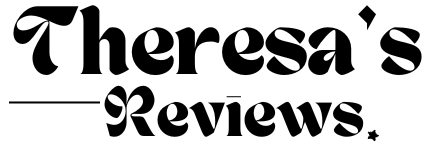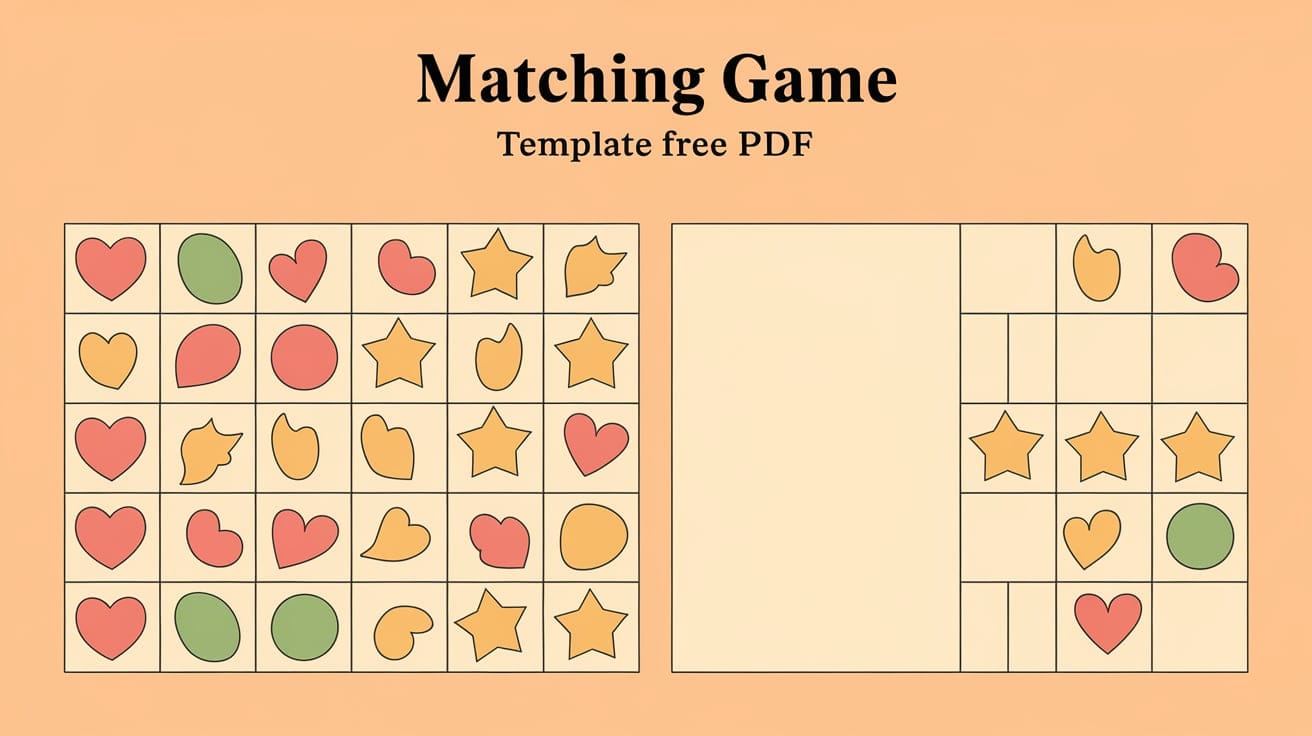Creating an interactive learning experience can be challenging, but a PowerPoint memory/matching game template simplifies the process.
If you’re looking for a way to engage your audience, this free template can help. You can customize it to suit various subjects.
In this blog, you’ll learn how to download, customize, and use this template to create your own matching game with ease. Stick around; by the end, you’ll have all the tools to make learning fun and effective!
Why Use a Matching Game in PowerPoint?

1. Engages the Audience through Interactive Learning
A matching game in PowerPoint makes learning fun and interactive. It encourages active participation from the audience and keeps them involved throughout the session.
2. Useful for Various Scenarios
Whether you’re an educator or a corporate trainer, a matching game template can be adapted to suit different needs. It works well in classrooms, training programs, and even team-building exercises.
3. Flexible for Any Subject or Topic
The template allows for complete customization. You can tailor it to fit specific topics, ensuring it aligns perfectly with your audience’s learning objectives.
4. Attention-Grabbing Visual Experience
With vibrant visuals and animations, matching games make a lasting impression. The combination of graphics and interaction makes the learning experience more engaging and memorable for participants.
Key Features of The Free Matching Game Template

1. Interactive Design and User-Friendly Interface
The matching game template is designed to be highly interactive, providing an engaging experience for both presenters and participants. Its simple interface ensures that anyone can use it, regardless of technical expertise.
2. Editable Text, Images, and Animations
One of the standout features of this template is the ability to edit all elements, including text, images, and animations. This lets you personalize the game to fit your content and make it your own.
3. Customizable for Specific Learning Objectives
The flexible template allows you to adjust it to meet your learning objectives. Whether focusing on vocabulary, concepts, or dates, you can easily modify the game to match the topic.
4. Flawless Integration with PowerPoint
This template works smoothly with all versions of PowerPoint, ensuring no compatibility issues. You can download and use it immediately without any extra tools or add-ons.
How to Download and Access the Free Template
1. Simple Steps to Download the Free Matching Game Template
Getting started with the matching game template is easy. Click on the provided download link, and the template will be saved to your device. Follow the on-screen instructions to open the file in PowerPoint.
2. Direct Link or Instructions to Access the Template
To access the free template, click here to download the file. Once downloaded, open it in PowerPoint, and you’re ready to start customizing your matching game.
3. System Requirements for Running PowerPoint Templates Smoothly
To ensure smooth performance, make sure your system meets the following requirements:
- PowerPoint 2010 or later versions.
- At least 4GB of RAM for better animation and slide transitions.
- Compatible with both Windows and Mac operating systems.
Step-By-Step Guide: Creating a Matching Game in PPT

Step 1: Download and Open the Template
Start by downloading the free matching game template. Once the file is saved, open it in PowerPoint to begin your customization.
Step 2: Customize the Text to Match Your Game’s Theme
Edit the text boxes in the template to fit your game’s theme or subject. Adjust the text to reflect your desired questions and answers, whether it’s educational content or a fun activity.
Step 3: Modify Images or Add Your Visuals
Personalize the game by changing the existing images or uploading your visuals. This makes the game more relatable and tailored to your specific topic.
Step 4: Adjust Animations for Interactive Gameplay
Fine-tune the animations to enhance the interactivity of the game. You can set up transitions between slides or add effects that trigger when a correct match is made, making the game more engaging.
Step 5: Save and Share Your Game with Students or Participants
Once you’re satisfied with your changes, save the final version of your game. You can then share it with your students or participants by presenting it in class or emailing it.
Practical Uses for Matching Games in Education

Examples of Classroom Scenes Where Matching Games Can Be Useful
Matching games are perfect for interactive learning in the classroom. They are often used during review sessions, group activities, or even as a fun way to introduce new topics.
Students can participate individually or in teams, making it adaptable to different classroom dynamics.
Subjects That Align Well with the Matching Game Format
This game format works well for various subjects, such as vocabulary building, historical events, math problems, or science concepts.
For instance, teachers can create games where students match terms with their definitions or dates with significant historical events, making the learning process more interactive.
How Does It Improve Memory Retention and Engagement?
Using a matching game, learners actively engage with the content, improving focus and recall. Matching exercises challenge students to think critically and make connections, leading to better memory retention and understanding of the material.
This fun, hands-on approach keeps students motivated and focused throughout the lesson.
Customization Tips for Your Matching Game Template
1. How to Add Unique Elements (Themes, Icons, Custom Backgrounds)
Personalize your matching game by incorporating unique elements. You can add a theme that suits your lesson or event, use icons to represent different categories, and upload custom backgrounds to enhance the visual appeal of your game.
2. Adding Sounds or Timed Challenges for Extra Engagement
Consider adding sound effects for correct or incorrect matches to make your game more interactive.
You can also introduce a timed challenge, in which participants have a set time to complete the game, adding excitement and a sense of competition.
3. Changing Color Schemes and Fonts to Fit Your Theme
Adjust the color schemes and fonts to align with your lesson’s brand or theme. This not only makes the game visually cohesive but also adds a professional touch, ensuring it feels tailored to your audience.
Mistakes to Avoid When Using PowerPoint Matching Games

Overcomplicating Animations or Transitions
While animations can enhance the game, overloading it with complex transitions can confuse players and slow the game. Keep animations simple and smooth to maintain focus on the gameplay.
Neglecting Clear Instructions for the Players
It’s essential to provide clear instructions before the game begins. Players should know the rules, objectives, and how to interact with the game. Without clear guidance, participants may feel lost or frustrated.
Not Testing the Game Before Presenting It
Always test your matching game before presenting it to your audience. This ensures that everything runs smoothly, and any technical glitches or mistakes can be fixed beforehand, guaranteeing a flawless experience for everyone.
Conclusion
A PowerPoint matching game template is a powerful tool for creating engaging and interactive learning experiences.
Whether for classroom use or corporate training, this template offers flexibility and ease of customization.
Following the steps outlined in this blog, you can design a game that suits your specific needs, enhancing participation and memory retention.
Remember to keep it simple, test your game beforehand, and use customization options to fit your theme. Ready to get started?
Download the free matching game template today and take your lessons or presentations to the next level!